This is usually not a problem UNLESS we get a file the size of a postage stamp (yes, we've gotten pictures that measured 1 x 1.25). We also receive files that won't blow up easily because of a variety of other reasons - but in the end, it all has to do with the size of the original.
Let's take that 1 x 1-1/2" picture.
 Some background first - lets assume that this is a picture off someone's phone and t
Some background first - lets assume that this is a picture off someone's phone and t hey "just saved it". Chances are it is saved at 72dpi (for web/computer/phone viewing). If you print at this resolution you will already see "Jaggies" (please remember that most printers print okay at 150 dpi and print great at 300 dpi)
hey "just saved it". Chances are it is saved at 72dpi (for web/computer/phone viewing). If you print at this resolution you will already see "Jaggies" (please remember that most printers print okay at 150 dpi and print great at 300 dpi)Now let's blow it up to something as small as 8-1/2 x 11. Doing the boring math, this makes the picture have a dpi of 9.8 (that is 9.8 huge dots in a 1 square inch area) - imagine the jaggies here, not to mention it being blurry! Now lets blow it up to 16 x 20 - we are now down to 5.4 . this means that for each square inch of paper, we get 5.4 dots and since it has to fill the same amount of space as 150 dots would have in the beginning - these dots are gigantic. (Click on this picture and it will open in another window and you will see exactly what I mean)
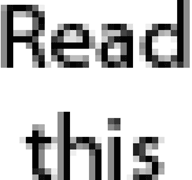
Of course this is extreme - but even taking a 8-1/2x11 document (jpeg or tiff) starting at 150 dpi, and blowing it up to 20 x 30 takes the dpi down to 63.75. This may be okay from a distance, but if you want to read words, it will definitely give you a headache! Imagine reading a whole page like this - and this is really pretty good - I've seen worse.
With the cheap cost of storage - make those pictures/documents as large as you can to begin with. It will save you alot of headaches in the long run. And don't forget your camera/phone. Set your default size as large as you can - it will take up more space, but then you can transfer to another storage device. If you want to keep it on your phone for viewing - do a "save as" and save it in another document with a lower resolution.
A really good article on sizing pictures in photoshop can be found at http://www.layersmagazine.com/photoshop-resizing-images.html.


